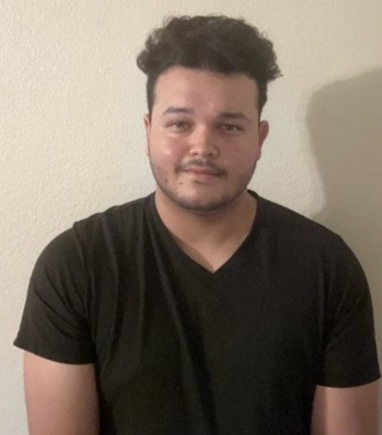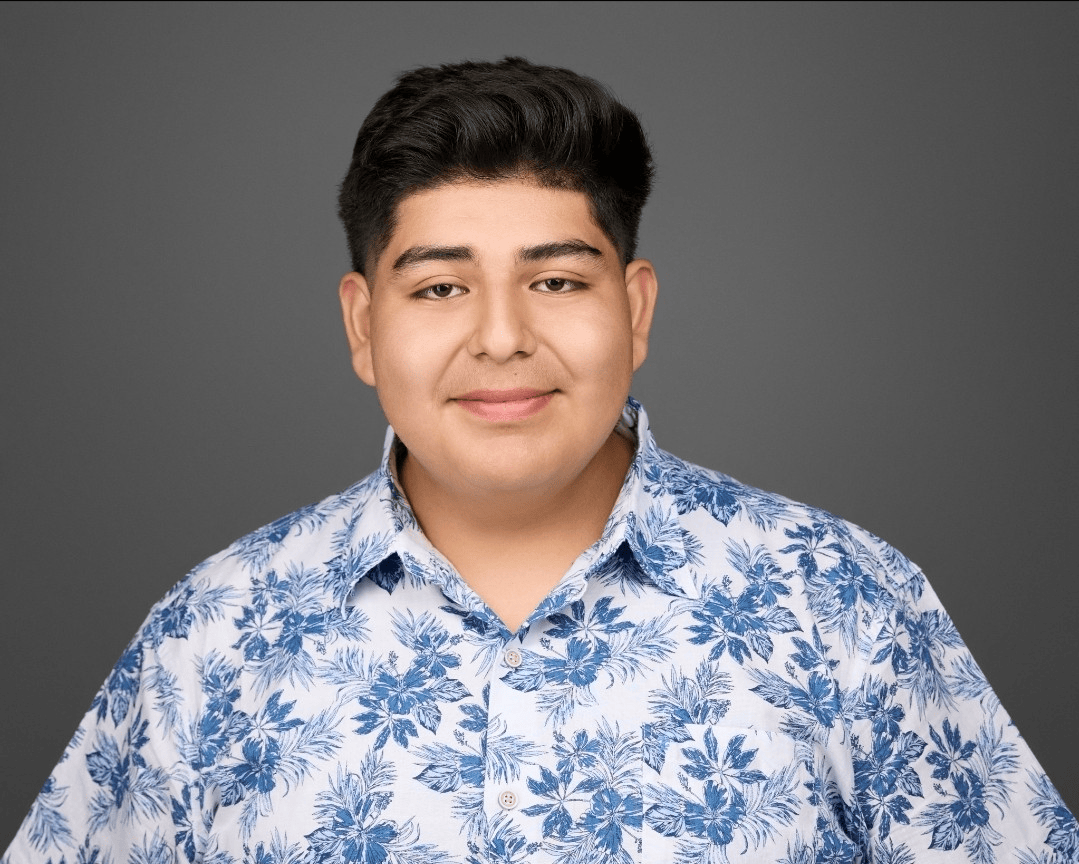Welcome Center
At the Welcome Center, our dedicated staff and student ambassadors are here to make your college journey a success. Whether you’re just starting or continuing your education, you’ll find a team of caring individuals ready to guide you every step of the way.